Administrator's Panel
After you succesfully login you can start using EPESI by customizing settings in Administrator panel

There are several settings you can manage e.g. access restrictions, language, title, logo...
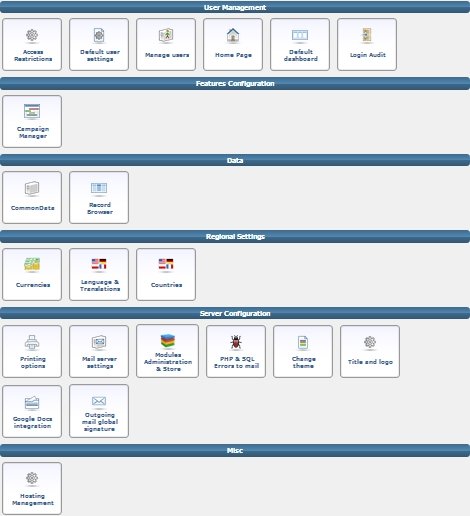
User Management
This section allows the administrator to manage users' default settings as well as access permissions for other users.

Access Restrictions
You can decide there who has an access to particular modules like Calendar, Shoutbox, Dashboard. You can choose between: All users/Admin/Superadmin/Employee/Manager.
Default User Settings
You can set there basic features which will make using EPESI more comfortable for you. For example set the alert, choose the way to display calendar, select items for quick access.

Manage Users
Here you can add new user, which will also display as a Contact under Company that belongs to. You can create company name or select from existing ones. You can also choose the group: Customer/Developer/Field Staff/Office Staff that new user will be assigned to.
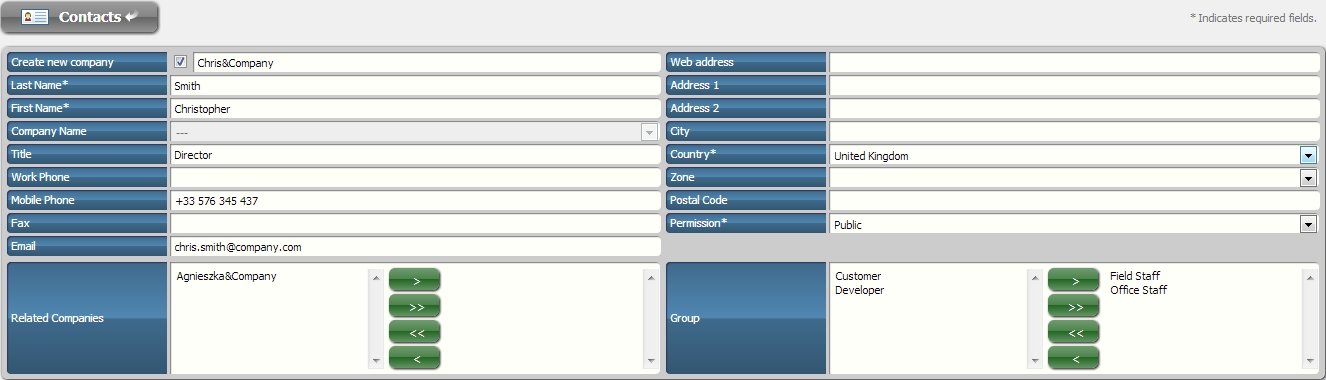
After saving changes you will be ask to fill Login Panel section. There you can choose for user Login and Password (that can be changed by new user after) and decide the role for new user between regular user/Administrator/Superadministrator. You can also decide to which section he will have an access.
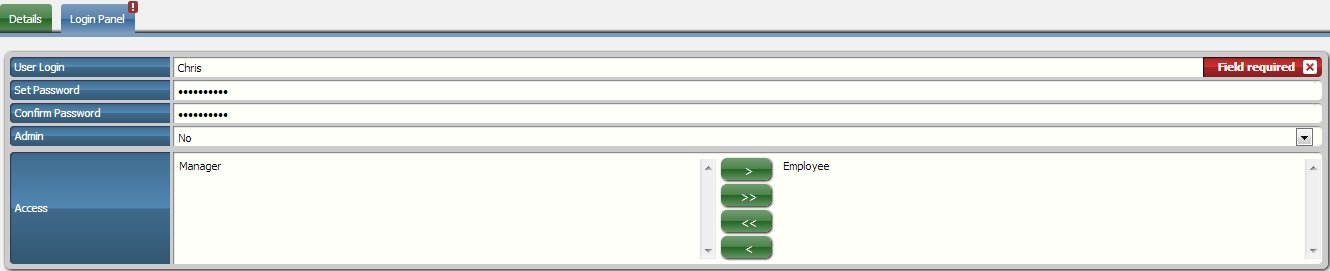
Home Page
You can set there the page that will be display after you log in to the system. By default it's Dashboard.
Default Dashboard
Here you can see Dashboard with default configuration of application. You can change it however you like using Config option in the left corner.

After, by drag-and-drop, you will be able to choose apps that you want to have on your dashboard as well as configuration of them.

Login Audit
Login audit contain detail information about user's log to the system like time, duration etc. So e.g. as a boss you can have a track how much time your employees spend using the system.
Features Configuration
This section allows you to change settings in apps you have installed. Example for Campaign Manager

Emails from chosen campaign will be send from the address above. If recipient will replay the email he will see this message.

You can also set the access to the campaign

Data
This section is for managing (seraching, editing, deleting, etc.) all the data like: companies, contacts, tickets.

Common Data

Record Browser

Regional Settings
Here you can choose the language and currency for the system that will be convenient for you and other users.

You can also help us translating the system from english to other languages using our Translation System.
Server Configuration

Mail Server Settings
You can change here email settings. Mind to choose 'remote smtp server' method.

Modules Administration & Store
...
PHP & SQL Errors to Mail
You can type here the email address that users can report bugs.
Title and Logo
You can upload logo of the company that is using the system as well as change base page tittle. The logo appears on top left corner.

Miscellaneous
From here you can manage your hosting. You can choose between three options: Extends service, Download data, Delete installation. You will find more information in the HOSTING SECTION
