- Choose your Gmail account icon and 2. 'Manage your Google Account'
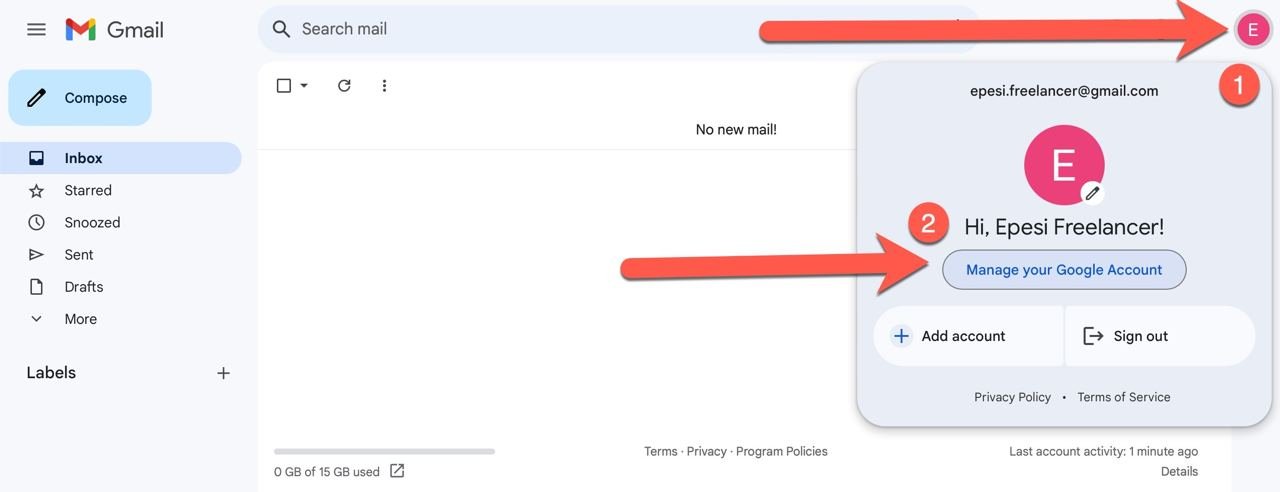
- Select 'Security' settings
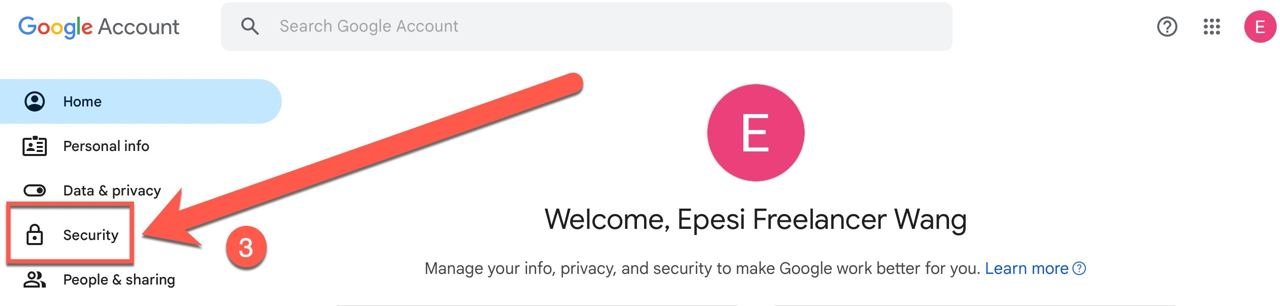
- Choose '2-Step Verification'. If it is disabled, you must turned it on before proceeding this step.
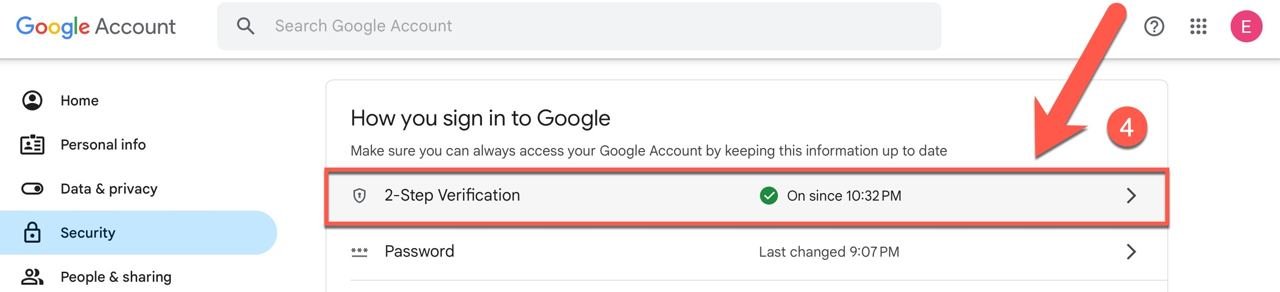
- Select "App passwords'
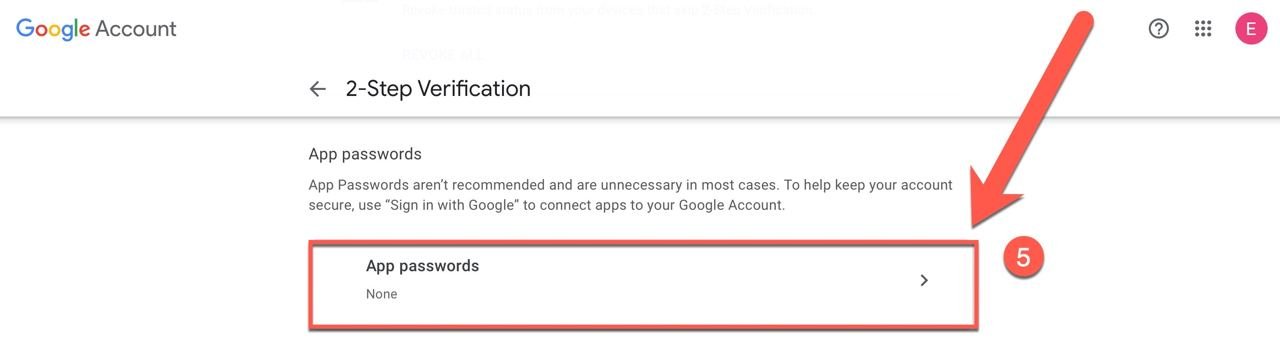
- Enter your application name and click 'Create'
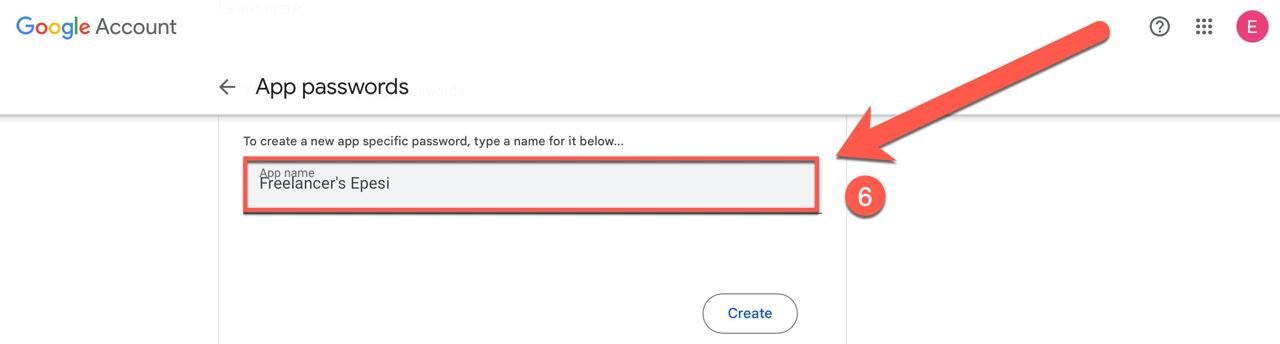
- Copy and save generated password.
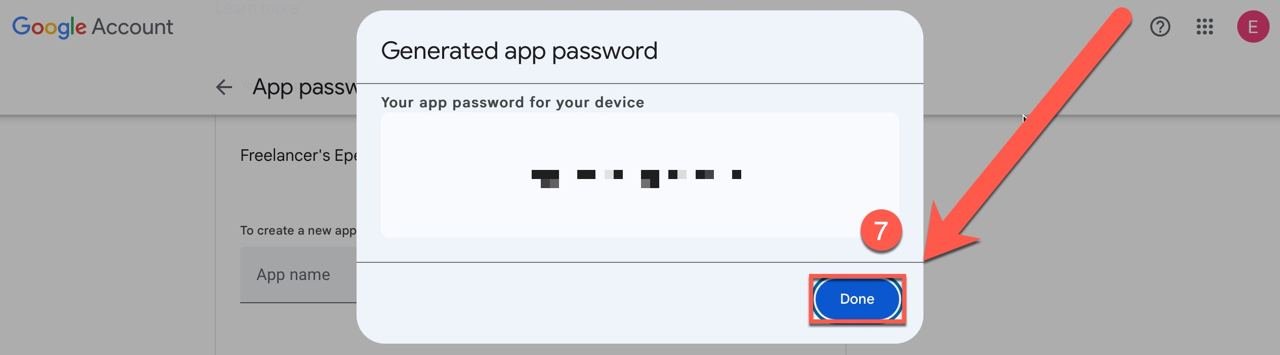
Mail Client Configuration
Epesi comes with a customized version of Roundcube, a popular open-source webmail client, for managing your email. Roundcube provides a user-friendly interface and a comprehensive set of features, including support for multiple IMAP accounts, MIME support, an address book integrated with Epesi, folder management, message search, and spell checking. Epesi's customized Roundcube integration provides a unified address book, enables email archiving and prevents email duplication.
To use Roundcube in Epesi, configure it with your mail server provider's settings. You will need especially:
- Name of incoming IMAP server
- Name of outgoing SMTP server
- Password generated for third party apps
Here you have detailed instructions how to find this information for Google mail users and for Epesi Cloud mail users or other cPanel configured e-mail providers.
Once you have gathered all the required information, you can proceed with the configuration in Epesi.
-
From main Menu choose My Settings and than Control Panel
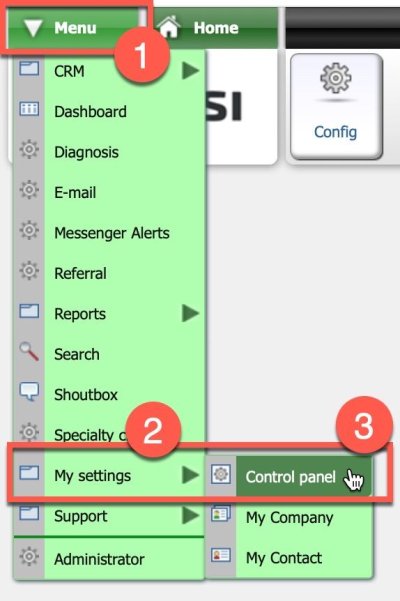
-
From User Settings select E-mail accounts
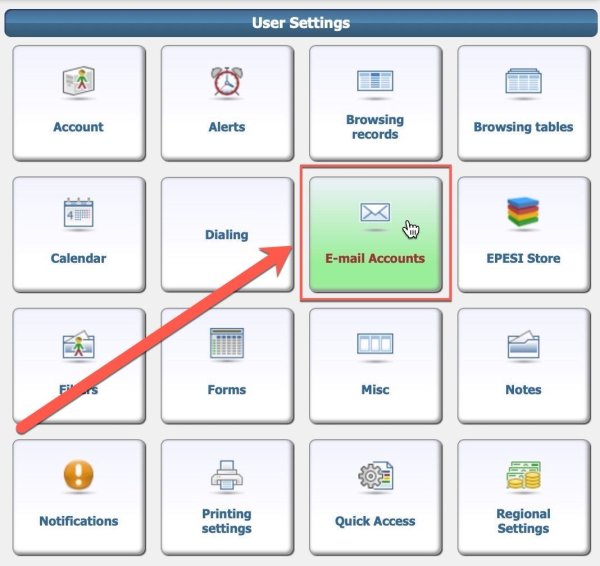
-
Finally, paste the gathered information into the corresponding fields
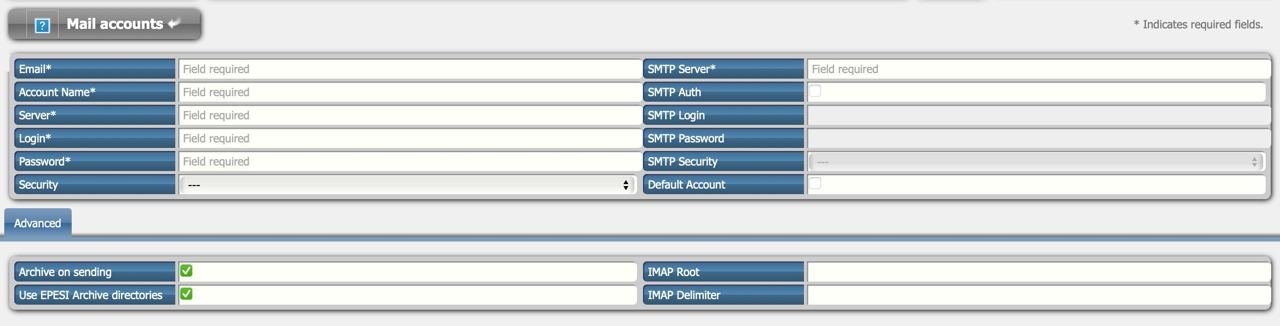
If you encounter any difficulties configuring your email client in Epesi after reviewing this documentation, please feel free to ask on our Forum or contact us for assistance.
Using Google mail
- Find the incoming IMAP and outgoing SMTP server names at: https://developers.google.com/gmail/imap/imap-smtp
- Generate third party application password in Gmail settings.
You're ready to fill in the Mail Client Configuration settings in Epesi. Refer to the example below if you need assistance.
Epesi Mail Client Configuration Example using Google mail
| Description | Example | |
|---|---|---|
| (your e-mail address) | epesi.freelancer@gmail.com | |
| Account Name | (display name, preferably your e-mail address) | epesi.freelancer@gmail.com |
| Server (IMAP) | (Incoming connections to Google IMAP server) | imap.gmail.com:993 |
| Login | (your login, generally your e-mail address) | epesi.freelancer@gmail.com |
| Password | (Generated for third party apps) | |
| Security | SSL | |
| SMTP Server | (The outgoing Google SMTP server) | smtp.gmail.com:465 |
| SMTP Auth | YES | |
| SMTP Login | (your login, generally your e-mail address) | epesi.freelancer@gmail.com |
| SMTP Password | (Generated for third party apps) | |
| SMTP Security | YES | |
| Default Account | (Check it if this is your default Epesi account) |
Advanced options:
| Advanced | Description | Example |
|---|---|---|
| Archive on sending | (leave it on) | |
| Use EPESI Archive directories | (leave it on) | |
| IMAP Root | (for e-mail archiving work properly) | INBOX. |
| IMAP Delimiter |
Using our Epesi Cloud Email:
- Incoming IMAP server for Epesi Cloud is: mx.epesi.cloud:993
- The outgoing SMTP server for Epesi Cloud is: mx.epesi.cloud:465
- Password remain the same as your email account’s password
You're ready to fill in the Mail Client Configuration settings in Epesi. Refer to the example below if you need assistance.
Epesi Mail Client Configuration Example using Epesi Cloud mail
| Description | Example | |
|---|---|---|
| (your e-mail address) | ||
| Account Name | (display name, preferably your e-mail address) | |
| Server (IMAP) | (Incoming IMAP server for Epesi Cloud) | mx.epesi.cloud:993 |
| Login | (your login, generally your e-mail address) | |
| Password | (Use the email account’s password) | |
| Security | SSL | |
| SMTP Server | (The outgoing SMTP server for Epesi Cloud) | mx.epesi.cloud:465 |
| SMTP Auth | YES | |
| SMTP Login | (your login, generally your e-mail address) | |
| SMTP Password | (Use the email account’s password) | |
| SMTP Security | YES | |
| Default Account | (Check it if this is your default Epesi account) |
Advanced options:
| Advanced | Description | Example |
|---|---|---|
| Archive on sending | (leave it on) | |
| Use EPESI Archive directories | (leave it on) | |
| IMAP Root | (for e-mail archiving work properly) | INBOX. |
| IMAP Delimiter |
Enjoy!