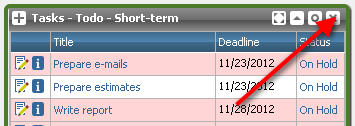Dashboard and Applets
Dashboard
The dashboard is your default homepage, which will help you access important information gathered across the system. It is located in the center of the screen.
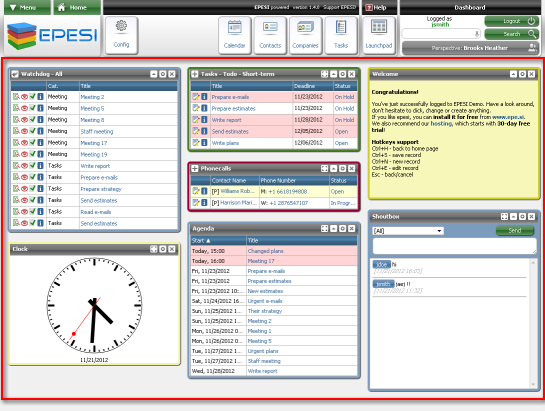
It contains 3 columns with smaller sections called applets. Applets are small frames that display information or work as simple applications. They are often linked with epesi modules. You can arrange them in any order you wish. To do this, click on applet's title bar and simply drag and drop it at the chosen location. You can also remove and add new ones.
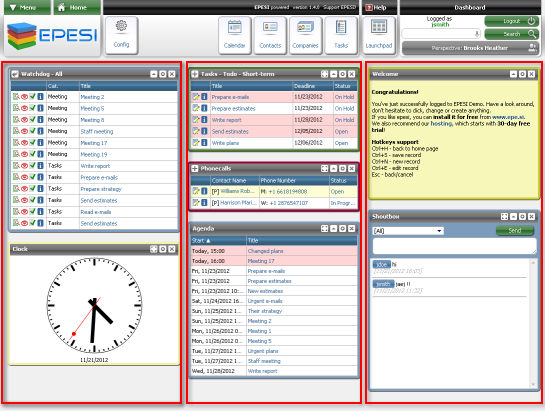
To add a new applet, click on the "Config" button located in the Action Bar. Next, choose the type of the applet from the list and, if the chosen applet requires it, set applet's options. You may have more than one applet of each type on your Dashboard, all of them with individual settings. For example one instance of an applet Tasks will show your "new" tasks and other those "in progress".
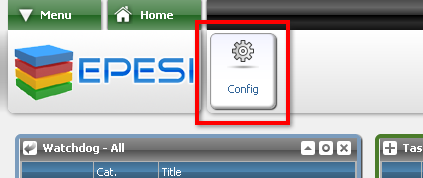
Applets
Applets differ from each other in many ways. They have specific options, columns, buttons etc. However, there are a few common interface tools that can be used in any applet.
-Fullscreen button - redirects you to the contents of module, with which the applet is connected. If applet isn't connected with any module, this button won't be shown.

-Toggle button - switches between normal and small version of the applet. The small version is limited to only a title bar.
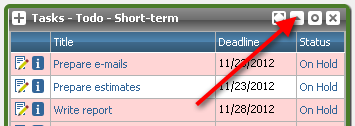
-Configure button - redirects you to the configuration screen, where you can change some of applet's options.

-Remove button - removes the applet from the dashboard. It doesn't remove any data that may be viewed with the applet. However you should remember that with the removal, all options you chose about particular applet are erased.