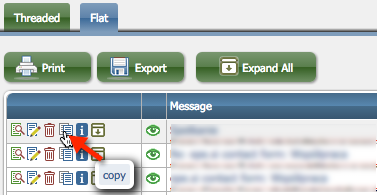E-mail Management
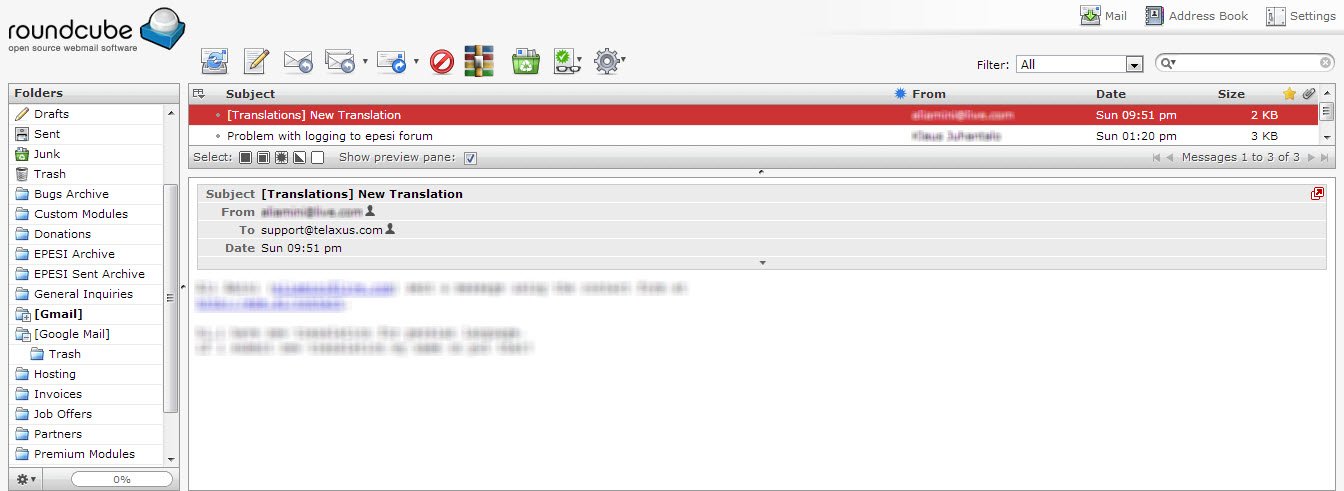
Manage E-mail Attachments
Manage E-mail Attachments is a module that allows to attach e-mails to any kind of record, for example under a task or phonecall. By default e-mails archived from embedded Roundcube Mail Client can be attached only under Contact or Company record types. This module extends the possibilities by far.
E-mails attached to a contact - threaded view

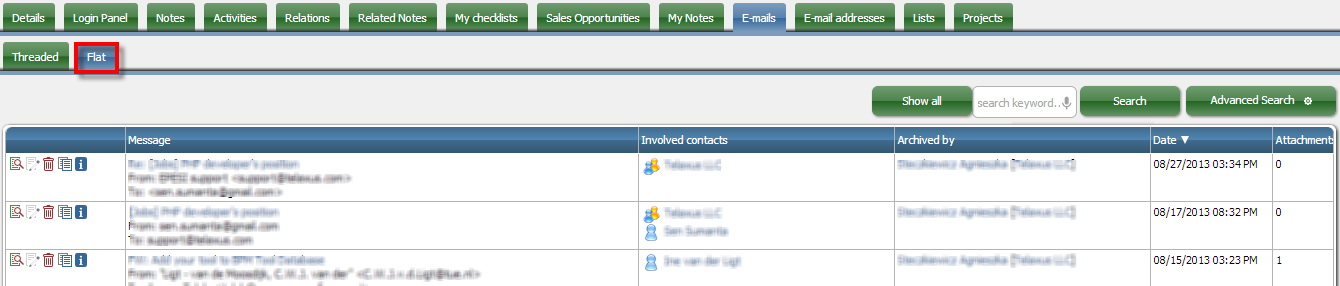
View of the e-mail
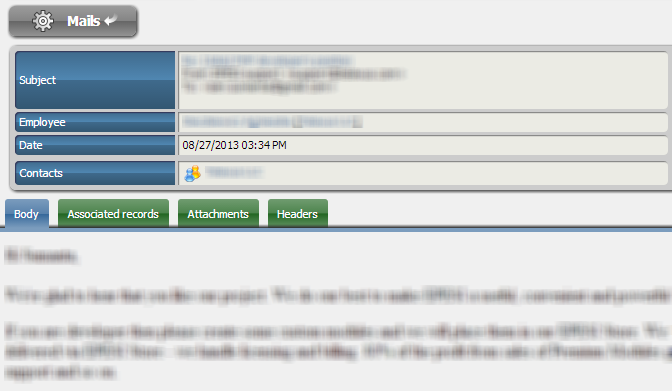
Archiving System
When e-mail comes to an individual mailbox of the user (Roundcube client) it is not connected in any way to any records in epesi. You can delete it, forward, reply to it - the way you normally do in any mail client. If the e-mail message is to be kept in the history of the particular contact in epesi (Contact or Company) then you need to archive it:
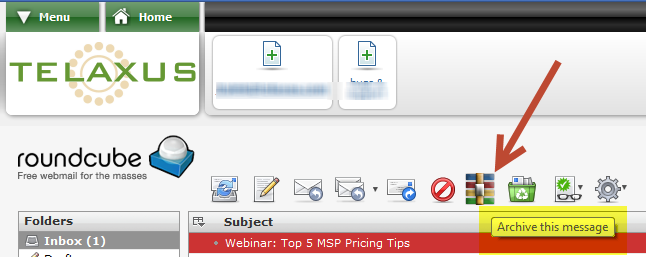
What happens in the background:
- e-mail message is extracted from the mailbox and stored in epesi as on object (text message is stored in the database with links to attachments stored as files)
- e-mail message is moved to Epesi Archive folder (in case you want to do something with it in any IMAP e-mail client)
- e-mail addresses: From, To, CC - are scanned against CRM Contacts in CRM Companies in epesi and links to all matching e-mails/contacts are created for this archived e-mail
Please note that this is a true single instance of the e-mail object - the e-mail message is stored as an independent object with reference links created under all Contacts/Companies for which e-mail match is found.
When sending e-mail from within epesi - Roundcube IMAP client - you can toggle (by clicking on the Archive icon) if the sent message is to be archived the same way or not (simple send). We decided to separate Epesi Archive and Epesi Archive Sent to make it easy for the user to see what was received and what was sent.
Existing Contact
When archiving an email sent by a contact signed into epesi Contacts the email will automatically be assigned to that contact. After clicking the archive icon epesi will notify you that the email has been successfully archived and that the message has been moved.
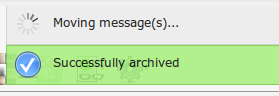

Non-Existent Contact
If you receive an email from a non-existent contact the email will fail to archive at first click.

However, you can force the email to archive anyway although it will not be assigned to any contact other than yours or other matching contacts. Simply click the archive icon once again and it will succeed. This is not recommended.
The recommended solution is to open another window with EPESI, switch to contacts and add new contact with the e-mail address of the sender.
Paste Mail
__
After an email has been archived you can past it under any record in any module. Do so by clicking the Paste mail icon(.1). It will appear when in the E-mails tab(.2).
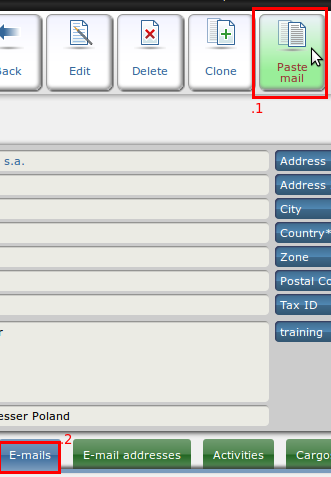
A dialog box will pop up asking you once again if you want to paste the email. Click Paste.
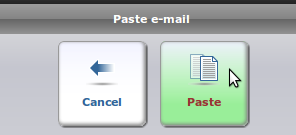
The "Paste mail" will paste only the last one archived e-mail by default.
If you want to paste or link older messages first find it and then click on "copy" icon to place it memory buffer. Then switch to a record under which you want to paste the e-mail, switch to e-mail tab and use "Paste mail" icon.