Event Details
All events have a variety of settings and additional information that isn't shown while displaying schedules. You can access these details in two ways - by view the Event Interface or using the Event Tooltip.
Event Tooltip
This tooltip is visible when you hover mouse over the icon on event frame in any of grid views.
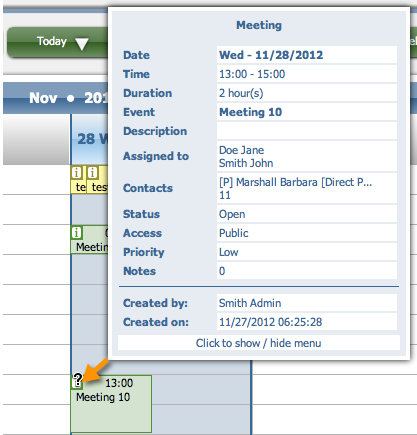
Date - the day the event is scheduled for
Time - the exact hours of the start and the end of the event
Event - the title of the event; an outline
Descriptions - more informations about the event (text)
Assigned to - people from your company directly involved in the event progress
Contacts - customers, contractors or other people who take part in the event or are interested in it
Status - informs of which stage the event is in
Access - how and by whom the event might be accessed
Priority - tells how imporant the event is
Notes - the number of notes that are attached to this event
Created by - person who created the event
Created on - the date and time of event's creation
View Event Interface
You can access this interface in a few ways. From Agenda - by clicking on the title of the event's title. From grid views - by using event frame, either by clicking on the time panel or by choosing "view" from actions.
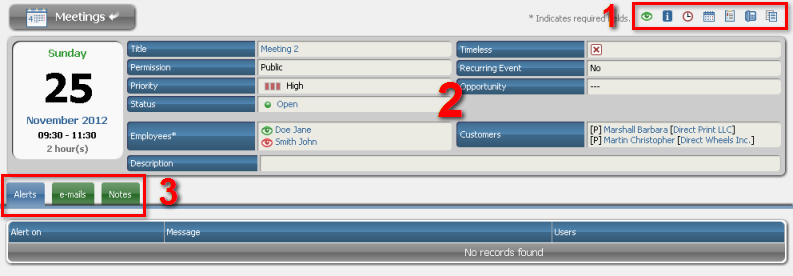
-
This panel contains a few useful actions.
-
Here are the event details:
Title - an outline of an event, its definition.
Permission - the way the event can be accessed across the system.
Priority - tells how important the event is.
Status - the information about in which state the event is . This interface allows changing of status by simply clicking on it. Clicking on "Open" will change it to "In Progress" and clicking on "In Progress" will change it to "Closed" or "Canceled" (depending on user's choice).
Employees - people who are directly and actively involved in the event from the side of company. Red eye icon indicates that this employee hasn't seen the most recent changes of the event.
Description - contains more detailed information about the event.
Timeless - gives information whether event is timeless or not.
Recurrence - informs whether event is repeatable.
Customers - the list of people who are connected with the event, but don't take active role in it or are from outside of the company.
-
Attached notes, alerts and e-mails.
Event's Attributes
There are a few attributes of events that require detailed description. These are: Access, Priority and Status.
Access
Access/Permission indicates the type of permission to view and change the event. There are a few options possible:
- Public - everyone may see the event, read and change the event's details
- Public, Read-Only - everyone may see the event and it's details, but only users assigned to it may change it
- Private - only users assigned to the event may see or change it
Priority
This attribute says how important the event is. The priority might be set to three different values. Color of the event frame reflects this setting:
Low Priority:

Medium Priority:

High Priority:

Status
This attribute informs about the progress of the event. There are four possible stages:
Open:

In Progress:

Closed:

Canceled:

Recurrence
This icon displayed on an event frame or near the event's title in Agenda means that the event is repeatable. It is scheduled to recur once in some certain time, for example - on Mondays or every 14th day of the month.
In the View Event interface you can find more detailed information about the recurrence of particular event.

- The recurrence interval. Possible options are:
- everyday
- every second/third/fourth/fifth/sixth day
- once every week
- multiple times a week (e.g. Mondays and Thursdays)
- every two weeks
- every month
- every year
- The first day of the recurrence
- The end date for the recurrence.