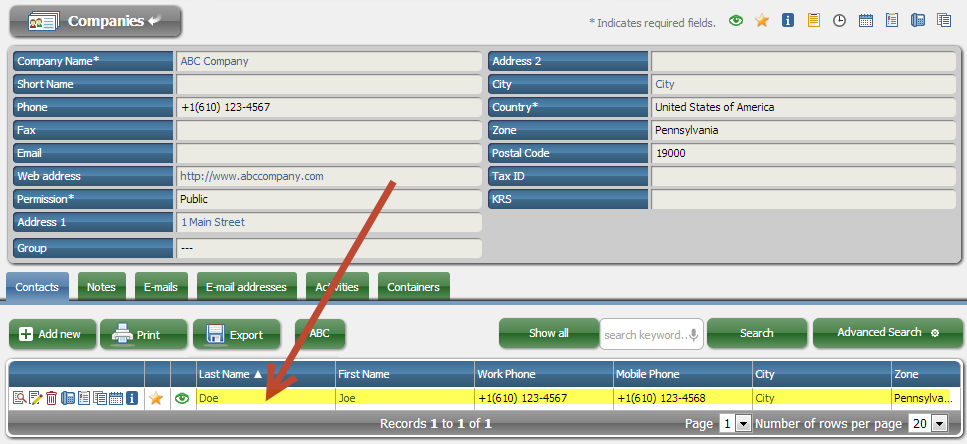Click2Fill

Click2Fill is a feature that simplifies the process of filling any form. You don’t need to fill out manually or use copy/paste to enter values individually for each field on the form for a record, which can be cumbersome and time consuming. Instead, with this tool you can copy and paste a text string into a window above the form. Click2Fill will scan the string and separate each word as a particular value represented as a button. The user simply selects value(s) by clicking on a button or buttons and then click on the field that you want to put them – to fill it with a desired value. It can be a useful tool while creating new contact for example copying last name, first name, address etc. from the e-mail's signature.
Let's say you want to create a record for a company and contact from this sample email:
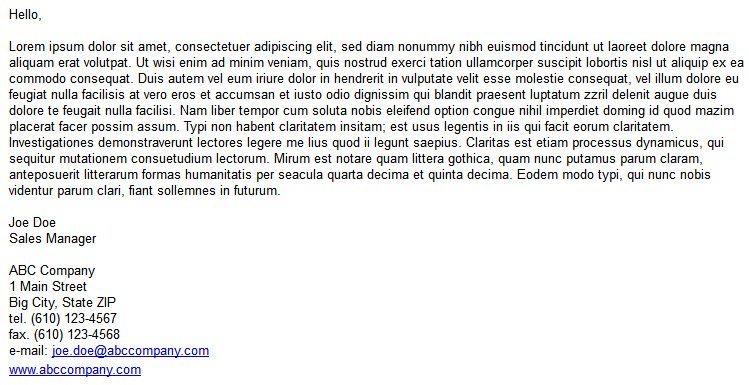
- select the entire text containing contact's and company's data and copy it into a clipboard:
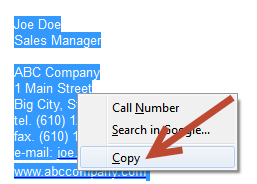
We will use a feature here that allows creating both: new contact and new company record in one step
- go to Menu > CRM > Contacts and click on 'Add new' button. When the form opens click on Click2Fill button to show the paste area and paste (CTRL+V) your clipboard text there:

- click on Scan/Edit button to generate buttons and fill out the form by clicking on them and pasting into appropriate fields. You can combine several buttons in any order to create a string. Clicking on a button again selects/deselects the element. The order of values in the string is indicated by the number:
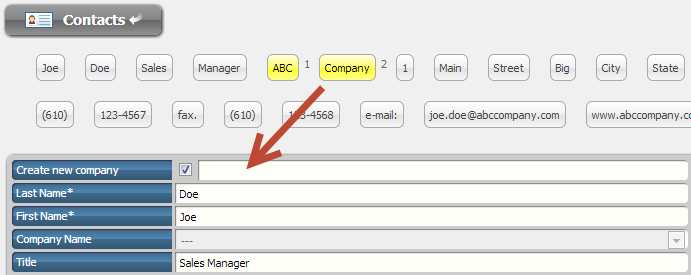
- IMPORTANT: Remember to select "Create new company" checkbox to activate the field and paste the company name there when creating a contact and company in a single step.
A complete filled form will look like this:
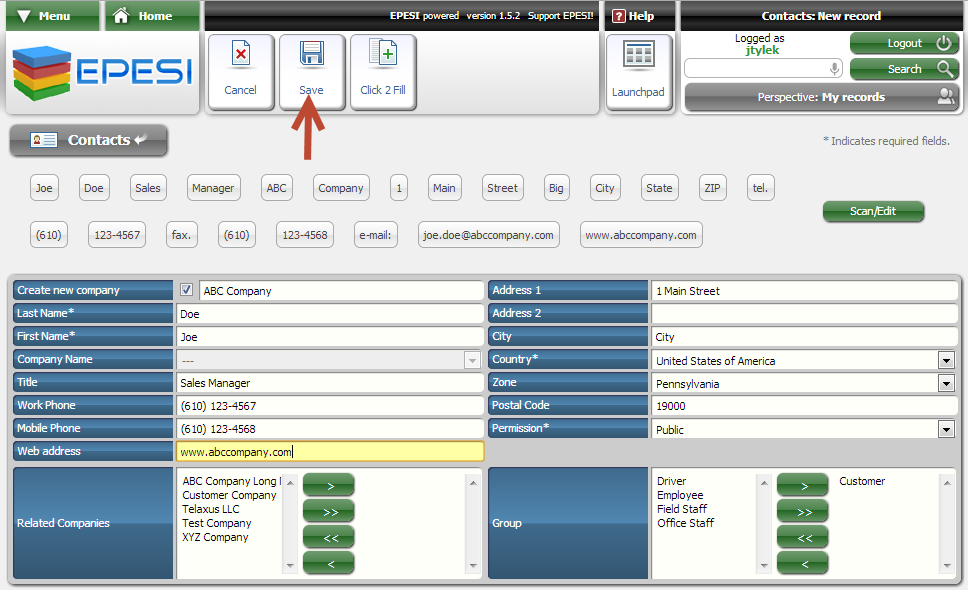
- Click on Save. Two (2) records were created at once: one for the contact:
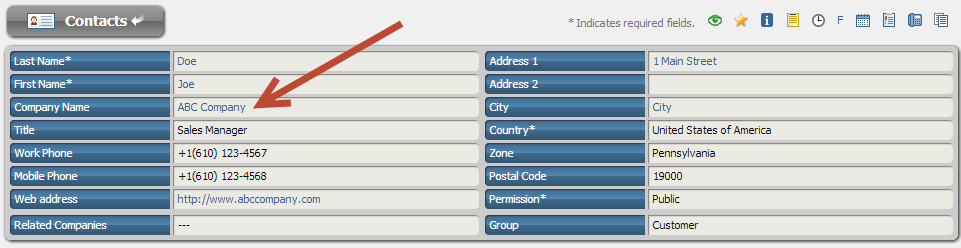
- and another one for the company. Both records are also linked: